INTRO macOS 파일이름 utf-8 encoding macOS 파일이름 한글 자모분리 해결 : nomalize 1. chardet 설치 : 문자열 인식 라이브러리 $ pip install --upgrade pip $ pip install chardet 2. utf-8 encoding & 한글 자소분리 normalize filename_encoding_korean_normalize.py # -*- coding: utf-8 -*- import os import chardet from unicodedata import normalize import shutil fpath = "./test_files" wpath = "./test_output" flists = os.listdir(fpath) print(f..
INTRO git fetch와 pull 차이 1. git fetch : 별도 병합(merge) 필요 git:([branch])$ git fetch origin 원격저장소 commit 파일을 로컬저장소로 가져온다. 원격저장소와 로컬저장소의 변경된 내용을 확인할 수 있다.(origin/[branch], branch는 master, main, ...) git:([branch]$ git log --decorate --all --oneline 변경된 내용 확인 후 merge하면 git pull과 동일해진다. git:([branch])$ git merge origin/[branch] 2. git pull : git fetch와 git mergy를 실행한 것과 동일 git:([branch])$ git pull ori..
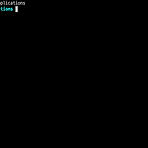 (macOS-Big Sur) oh-my-zsh 환경설정 : theme, plugin
(macOS-Big Sur) oh-my-zsh 환경설정 : theme, plugin
- prompt의 사용자 부분 제거 변경전 : user@UserMacui-MacBook.... ~ % 변경후 : ~ prompt_context() { if [[ "$USER" != "$DEFAULT_USER" || -n "$SSH_CLIENT" ]]; then prompt_segment black default "%(!.%{%F{yellow}%}.)$USER" fi } - theme 적용 ZSH_THEME="robbyrussell" prompt / theme 적용 후 모습 - plugin 설치 및 경로 설정 plugin 3종 설치 syntax-highlighting / auto-suggestions / autojump(python3.10 자동 설치됨) $ brew install zsh-syntax-hig..
기존 방식을 지원하지 않음 $ /usr/bin/ruby -e "$(curl -fsSL https://raw.githubusercontent.com/Homebrew/install/master/install)" $ brew update homebrew-core is a shallow clone To 'brew update', first run: git -C /usr/local/Homebrew/Library/Taps/homebrew/homebrew-core fetch --unshallow 다음과 같이 terminal에 입력하면 해결됨 $ git -C /usr/local/Homebrew/Library/Taps/homebrew/homebrew-core fetch --unshallow brew update와 upg..
 (macOS) github.io chirpy-theme 적용 및 git push
(macOS) github.io chirpy-theme 적용 및 git push
INTRO 0-1. GitHub 가입 : GitHub 가입 및 git commit/push 0-2. [YourGitHubUsername].github.io 생성 : github.io 블로그 생성 0-3. github.io jekyll bundler 적용 : github.io jekyll bundler 설치 및 git push 적용 1. 개발서버 실행 chirpy-theme 적용 2. chirpy-theme 수정 3. github.io git push 적용 및 page 설정 1. 개발서버 실행 theme 적용 jekylltheme 사이트 : http://jekyllthemes.org/ 선택한 테마 chirpy : http://jekyllthemes.org/themes/jekyll-theme-chirpy/ ..
 (macOS) github.io jekyll bundler 설치 및 git push 적용
(macOS) github.io jekyll bundler 설치 및 git push 적용
INTRO 0-1. GitHub 가입 : GitHub 가입 및 git commit/push 0-2. [YourGitHubUsername].github.io 생성 : github.io 블로그 생성 1. jekyll bundler 설치 및 개발서버 실행 2. github.io git push 적용 1. jekyll bundler 설치 및 개발서버 실행 $ gem install jekyll bundler $ jekyll -v jekyll 4.2.1 - [YourGithubID].github.io directory 이동 - 기존 index.html 있다면 제거 : rm -r index.html jinozpersona.gihub.io $ jekyll new ./ Running bundle install in /U..
INTRO 1. brew 이용한 rbenv, ruby-build 설치 2. rbenv version 설치 및 전역변수 설정 3. ruby 패키지관리자 gem을 이용한 bundler 설치 1. brew 이용한 rbenv, ruby-build 설치 $ brew update $ brew upgrade $ brew install rbenv $ brew install ruby-build $ ruby -v ruby 2.6.8p205 (2021-07-07 revision 67951) [universal.x86_64-darwin21] 경로 설정 및 초기화 $ nano ~/.zshrc ## rbenv export PATH="$HOME/.rbenv/bin:$PATH" if which rbenv > /dev/null; th..
 (macOS) github.io 블로그 생성
(macOS) github.io 블로그 생성
INTRO GitHub 회원가입 / repository 생성, (macOS) git 설정 / commit/push : 이전 글 확인 github.io repository 생성 index.html 생성 및 commit/push : hello github.io blog 1. github.io repository 생성 - Repositoty name 부분에 jinozpersona.github.io 형태로 생성 : Owner(username)과 동일하게 [username].github.io 생성 2. index.html 생성 및 commit/push git directory 생성 및 이동 $ mkdir jinozpersona.github.io $ cd jinozpersona.github.io git config..
- Total
- Today
- Yesterday
- github
- 코로나19
- Templates
- git
- r
- SSH
- Raspberry Pi
- ERP
- MacOS
- Python
- analysis
- Django
- sublime text
- CSV
- Pandas
- arduino
- DAQ
- Model
- 자가격리
- 라즈베리파이
- vscode
- template
- 코로나
- raspberrypi
- COVID-19
- DS18B20
- pyserial
- 확진
- Regression
- server
| 일 | 월 | 화 | 수 | 목 | 금 | 토 |
|---|---|---|---|---|---|---|
| 1 | ||||||
| 2 | 3 | 4 | 5 | 6 | 7 | 8 |
| 9 | 10 | 11 | 12 | 13 | 14 | 15 |
| 16 | 17 | 18 | 19 | 20 | 21 | 22 |
| 23 | 24 | 25 | 26 | 27 | 28 |
