티스토리 뷰
Raspberry Pi/Raspberry Pi OS
(macOS)[Raspberry Pi] 기본 환경 설정 : terminal, samba
jinozpersona 2022. 12. 27. 14:21Intro
OS : MacOS
Target HW : Raspberry Pi 3B+
Target OS : Raspberry Pi OS(64bit) with desktop
Raspberry Pi
Terminal 사용을 편리하게 : zsh, omyzsh
파일공유 : SAMBA
추가로 visual studio code 설치까지
1. Terminal : ohmyzsh
raspi $ sudo apt update
raspi $ sudo apt upgrade
raspi $ sudo apt install zsh
raspi $ chsh -s /bin/zsh
raspi $ sh -c "$(wget https://raw.githubusercontent.com/robbyrussell/oh-my-zsh/master/tools/install.sh -O -)"
zsh plugin 3종
# zsh-syntax-highlighting
raspi $ git clone https://github.com/zsh-users/zsh-syntax-highlighting.git ${ZSH_CUSTOM:-~/.oh-my-zsh/custom}/plugins/zsh-syntax-highlighting
# zsh-autosuggestions
raspi $ git clone https://github.com/zsh-users/zsh-autosuggestions ${ZSH_CUSTOM:-~/.oh-my-zsh/custom}/plugins/zsh-autosuggestions
# zsh-completions
raspi $ git clone https://github.com/zsh-users/zsh-completions ${ZSH_CUSTOM:=~/.oh-my-zsh/custom}/plugins/zsh-completions
zsh plugin 설정
raspi $ nano .zshrc
# If you come from bash you might have to change your $PATH.
export PATH=$HOME/bin:/usr/local/bin:$PATH
....
plugins=(git zsh-autosuggestions zsh-syntax-highlighting zsh-completions)
autoload -U compinit && compinit
2. samba 설치 및 파일 공유
아래 링크 파일 참조 : Linux mint 설치 법과 동일
https://jinozblog.tistory.com/183
3. Visual Studio Code 설치
raspi $ sudo apt update
raspi $ sudo apt upgrade
raspi $ sudo apt install code
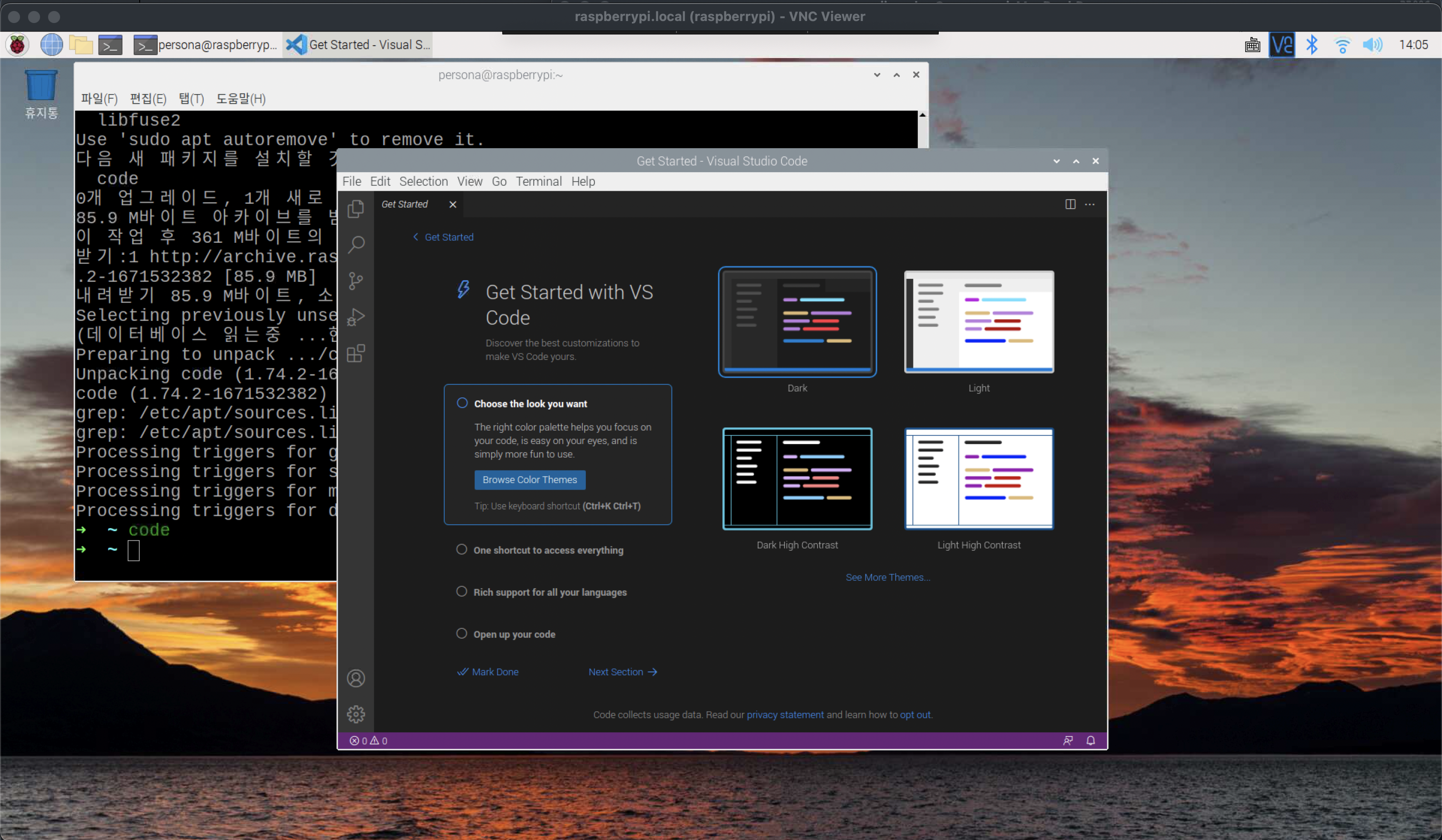
반응형
'Raspberry Pi > Raspberry Pi OS' 카테고리의 다른 글
| (Raspberry Pi OS) NAS 만들기 : docker, portainer, nginx, mariadb (0) | 2023.02.07 |
|---|---|
| (Raspberry Pi OS) NAS 만들기 with 라즈베리파이 imager 설치 (0) | 2023.01.11 |
| (macOS)[Raspberry Pi] Raspberry Pi OS(64bit) 설치 및 원격접속 (0) | 2022.12.27 |
| (macOS)[Raspberry Pi] Raspbian samba 연결하기 (0) | 2020.04.23 |
| (macOS)[Raspberry Pi] Raspbian wi-fi 고정 ip 및 외부접속 설정 (0) | 2019.11.01 |
댓글
공지사항
최근에 올라온 글
최근에 달린 댓글
- Total
- Today
- Yesterday
링크
TAG
- Regression
- Python
- 확진
- Django
- CSV
- 코로나
- COVID-19
- arduino
- Raspberry Pi
- git
- r
- 자가격리
- pyserial
- analysis
- 라즈베리파이
- template
- ERP
- github
- sublime text
- SSH
- vscode
- Model
- MacOS
- DAQ
- Templates
- DS18B20
- 코로나19
- Pandas
- server
- raspberrypi
| 일 | 월 | 화 | 수 | 목 | 금 | 토 |
|---|---|---|---|---|---|---|
| 1 | ||||||
| 2 | 3 | 4 | 5 | 6 | 7 | 8 |
| 9 | 10 | 11 | 12 | 13 | 14 | 15 |
| 16 | 17 | 18 | 19 | 20 | 21 | 22 |
| 23 | 24 | 25 | 26 | 27 | 28 |
글 보관함
