티스토리 뷰
(macOS)[python] pyserial을 이용한 Arduino UNO R3 제어 with vscode - 1/2
jinozpersona 2022. 10. 17. 16:58Intro
OS : MacOS, Monterey, v12.6
HW : Arduino UNO R3 board
SW : Visual Studio Code, so-called vscode
python : 3.10.7
arduino board setting with vscode in macOS
python library pyserial을 이용한 arduino serial 통신
1. Arduino Board Setting & Error Solutions
2. Arduino : Initialize, Serial, Verify, Upload
Requirements
vscode
arduino-cli : brew install arduino-cli
vscode extensions
Arduino
C/C++ or C/C++ Extension Pack
options : arduino-snippets
python library
pyserial : pip3 install pyserial
1. arduino HW device 확인
arduino board를 usb에 연결 후 terminal로 확인
$ ls -al /dev | grep tty.u
crw-rw-rw- 1 root wheel 0x9000002 10 14 14:36 tty.usbmodem142301
2. Arduino Board Setting with vscode
# 사용자 환경설정 및 Arduino Board 설정이 완료되었으면 3번 Arduino Initialize로 이동
project folder 만들기
py_ard_project
# arduino board initailize 시 파일명을 project 이름과 동일하게 py_ard_project.ino를 생성해야함
Arduino: Board Manager
command+shift+p : >Arduino: Board Manager
Type : Arduino
Arduino AVR Boards : Arduino UNO board .... 자신에게 맞는 아두이노 보드 선택 후 install

아래 출력 확인 : [Done] Installed board package - arduino
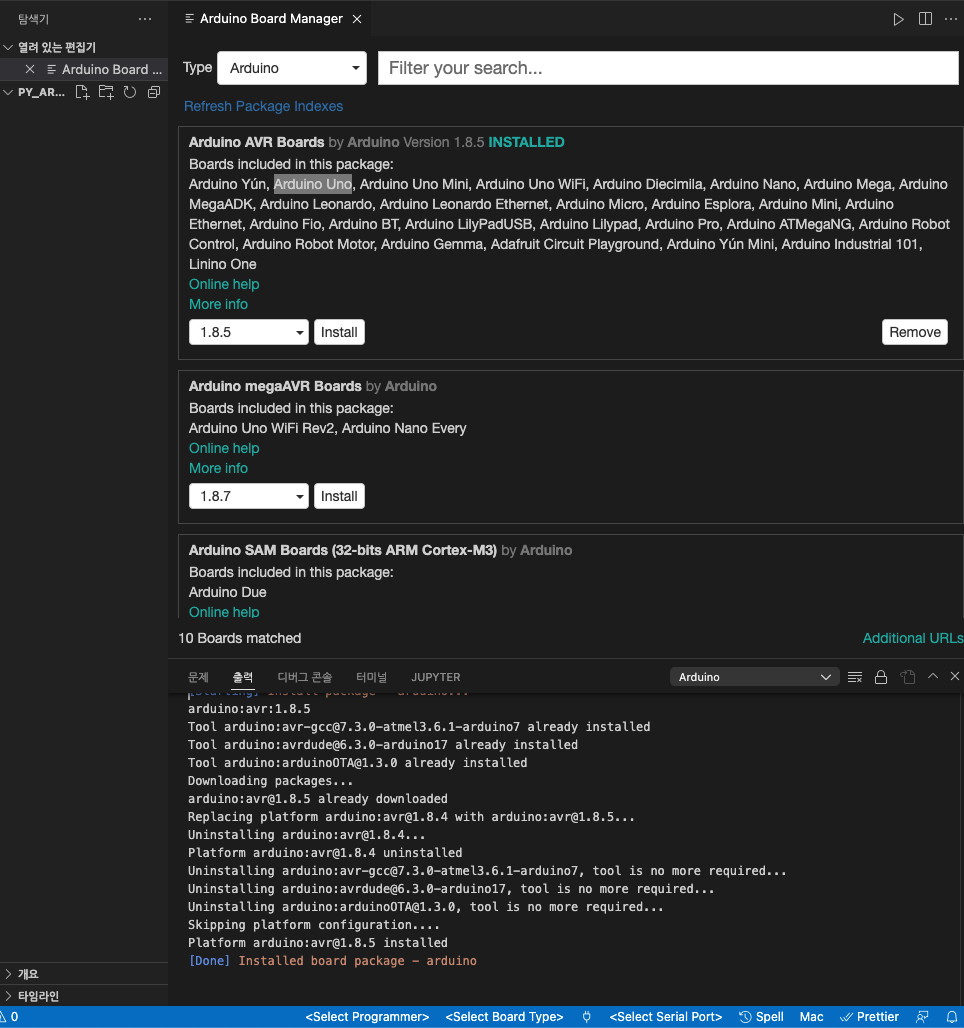
# 오류발생 참고: Arduino: Board Manager 오류 - 시작
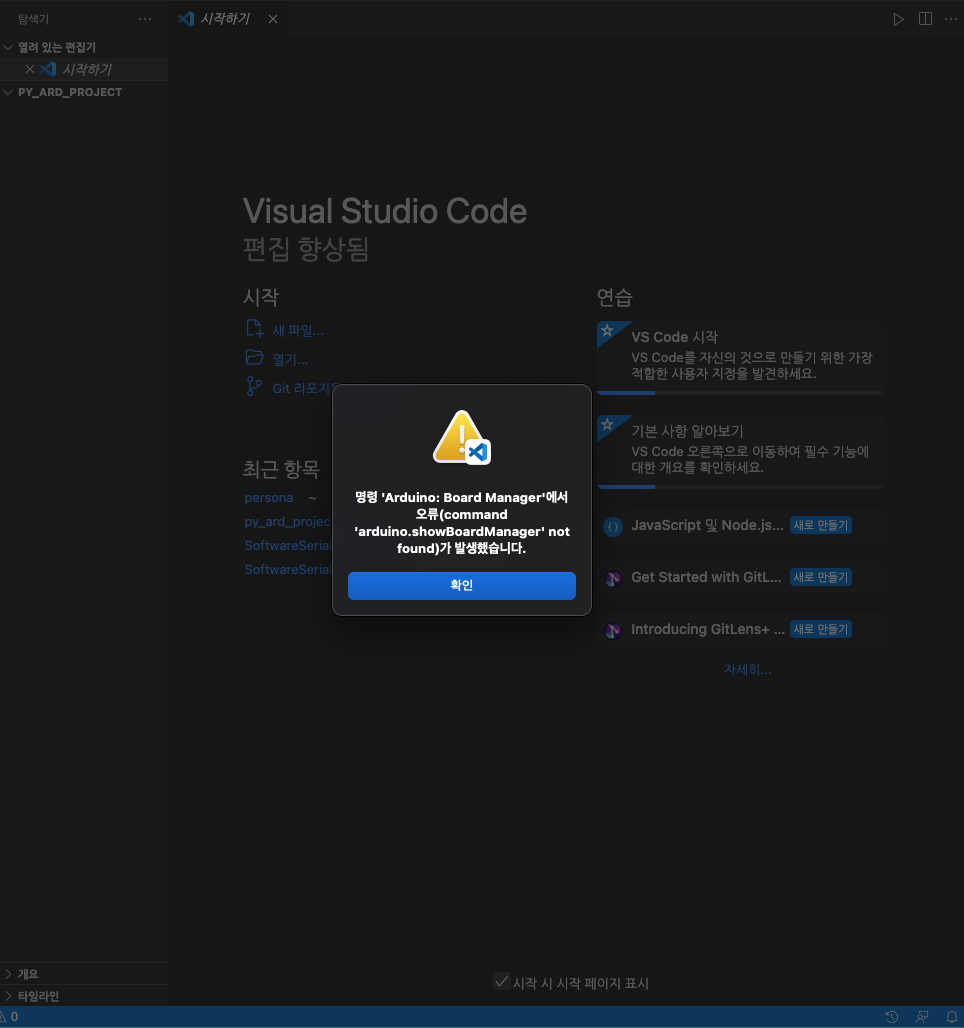
Arduino: Board Manager를 재실행해도 같은 오류 발생 시 vscode 환경설정 진행
command palette : command+shift+p : >Preferences: Open User Settings
또는 아래와 같이 설정 찾아가기 : command + "," -> 사용자 -> Arduino configuration
# vscode "command palette" 단축키 command+shift+p 를 사용 추천
환경설정 방법은 2가지가 있다.
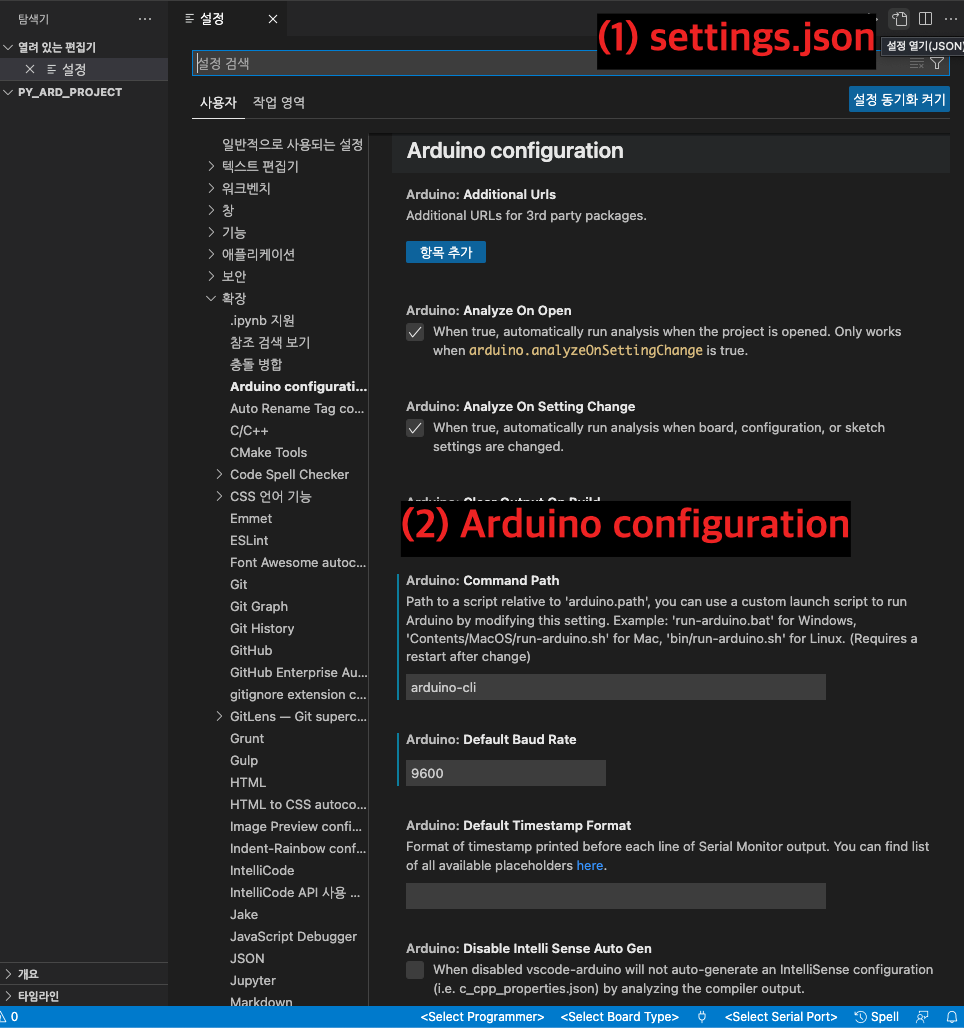
(1)우상단 설정열기(JSON) 아이콘을 클릭하여 settings.json을 직접 수정
arduino-cli commandPath를 이용
settings.json
{
"arduino.commandPath": "arduino-cli",
"arduino.defaultBaudRate": 9600,
"arduino.path": "/usr/local/bin/",
"arduino.useArduinoCli": true,
}(2)Arduino configuration 항목별 설정하는 방법 : 직접 각 항목에 위 항목의 오른쪽 값을 넣거나 체크
# 오류발생 참고: Arduino: Board Manager 오류 - 끝
Arduino: Board Configuration
command+shift+p : >Arduino: Board Configuration

select board : Arduino Uno (Arduino AVR Boards)
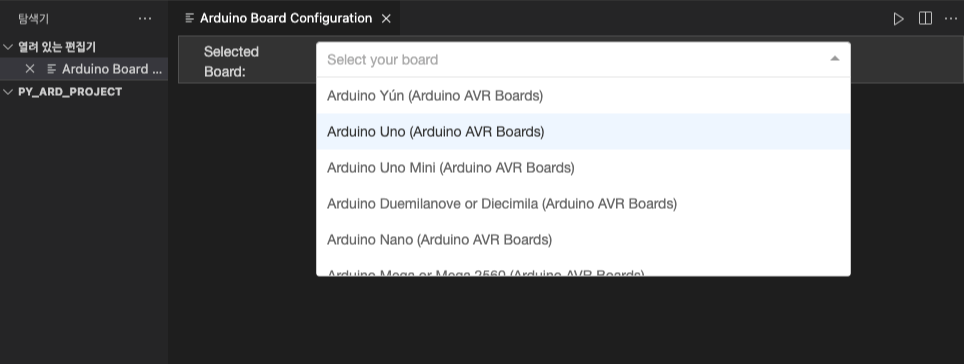
하단 상태바(파란줄) : Arduino Uno 선택확인
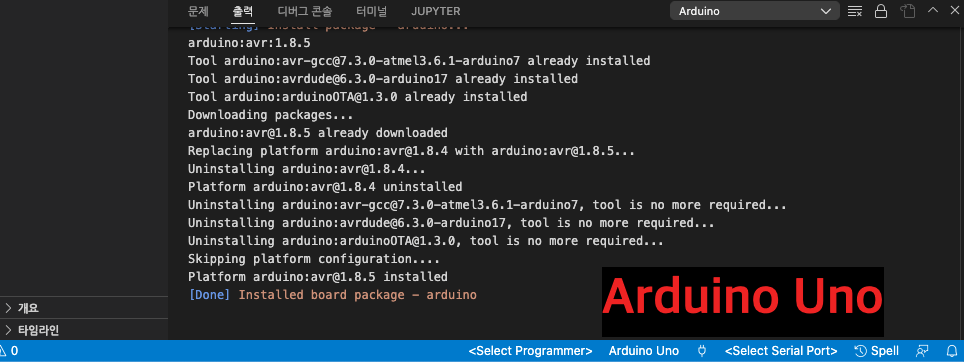
Arduino: Select Serial Port
command+shift+p : >Arduino: Select Serial Port
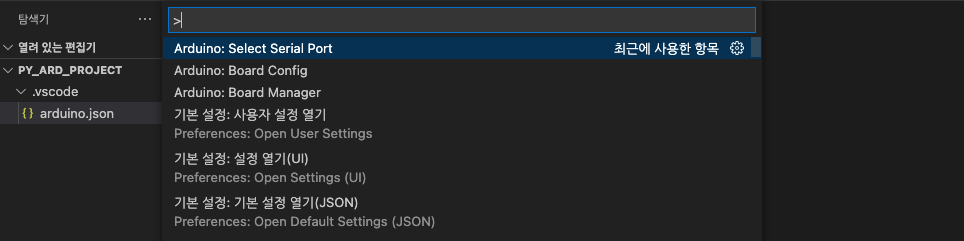
3번째 usbmodem... 선택
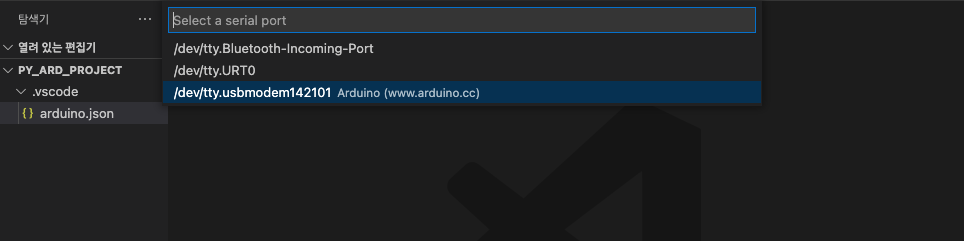
하단 상태바(파란줄) : serial port 연결 확인
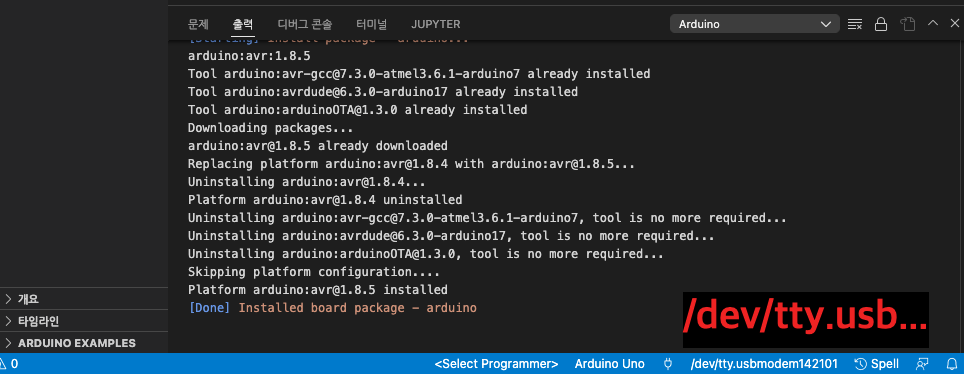
Arduino: Open Serial Monitor
command+shift+p : >Arduino: Open Serial Monitor
또는 하단 상태바(파란줄) 플러그버튼 클릭
# Arduino UNO R3 : baudrate 9600

하단 상태바(파란줄) : 9600(baudrate) 연결 확인

지금까지 arduino board 설정
.vscode/arduino.json
{
"board": "arduino:avr:uno",
"port": "/dev/tty.usbmodem142101"
}
Arduino: Select Sketch
sketch 파일(.ino) : 폴더명과 .ino 파일명 동일하게, py_ard_project/py_ard_project.ino
py_ard_project.ino
// 초기값 설정 : inled의 13은 내장LED 번호, sw는 문자열로 표시
int inled = 13;
char sw = '1';
void setup() {
// Serial.METHOD 형식, begin은 사용, 9600은 baud rate, pinMode 설정
Serial.begin(9600);
pinMode(inled, OUTPUT);
// 동작 설명, Serial.println은 줄바꿈 포함
Serial.println("Default number is declared by sw = '1' ");
Serial.println(" '1' is Blink Mode every second for 5 times");
Serial.println(" '2' is turning on for 5 seconds");
Serial.println(" '0' is turned off & Serial shutdown");
Serial.println(" Others are jsut turned off but Serial port on");
}
void loop() {
// Serial.available은 serail 통신을 수신한 값으로 초기값이 0
// 전송창에 signal이 입력되면 Serial.available은 1을 가지며 loop를 돈다.
if(Serial.available() == 0){
Serial.println("Ready to input number");
// Serial input이 없을 때, 즉 Serial.available이 0일때 멈춤
while(!Serial.available());
Serial.println("");
}
// Serial.available이 0보다 크다는 건 입력값이 있을 때 다음 조건문을 실행하겠다는 의미
if(Serial.available()>0){
// if(sw가 1일때), 전송창에 입력되는 값을 sw에 저장
sw = Serial.read();
if(sw == '1'){
//if(조건){}else if(조건){}else{} 형태로 else는 if, else if외의 조건
//if 안에 for 조건문, 반복 변수 i 선언, for(초기값; 조건식; 증감식) 형태로 표시
int i;
Serial.println("Blink Mode every a second");
for(i=1; i<=5; i++){
Serial.print(" i = : ");
Serial.println(i);
digitalWrite(inled, HIGH);
Serial.println("inled is on");
delay(1000);
digitalWrite(inled, LOW);
Serial.println("inled is off");
delay(1000);
}
Serial.println("----- Blink Mode End -----");
Serial.println("");
}
else if(sw == '2'){
int j;
Serial.println("inled is Turning on for 5 seconds");
digitalWrite(inled, HIGH);
for(j=1; j<=5; j++){
Serial.print(" j = : ");
Serial.print(j);
Serial.println(" sec");
delay(1000);
}
Serial.println("----- Turn on Mode End -----");
Serial.println("");
digitalWrite(inled, LOW);
}
else if(sw == '0'){
Serial.println("Turn off & Serial shutdown");
digitalWrite(inled, LOW);
// Serial.end() 실행 후 전송창에 입력된 값을 통신하지 않음
Serial.end();
}
else{
digitalWrite(inled, LOW);
}
}
}
build foler 만들기 : py_ard_project/build
.vscode/arduino.json 수정
.vscode/arduino.json
{
"board": "arduino:avr:uno",
"port": "/dev/tty.usbmodem142101",
"sketch": "py_ard_project.ino",
"output": "build"
}
command+shift+p : >Arduino: Select Sketch
.vscode 폴더에 c_cpp_properties.json 파일이 생성
build 폴더에 각종 폴더와 파일이 생성됨
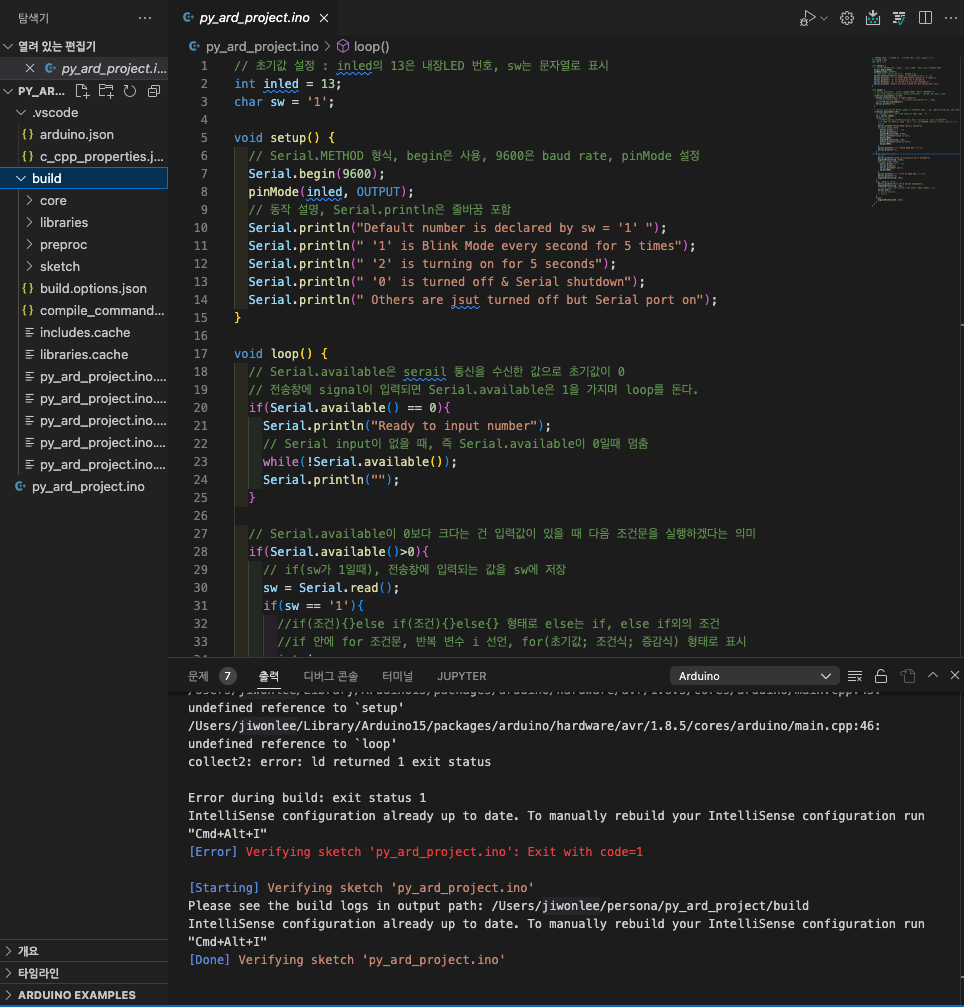
Arduino sketch code verify
command+shift+p : >Arduino: Verify
또는 우측 상단 아이콘(Arduino: Verify) 버튼 클릭
-출력-
[Starting] Verifying sketch 'py_ard_project.ino'
Please see the build logs in output path: /Users/jiwonlee/persona/py_ard_project/build
IntelliSense configuration already up to date. To manually rebuild your IntelliSense configuration run "Cmd+Alt+I"
[Done] Verifying sketch 'py_ard_project.ino'
Arduino sketch code upload
command+shift+p : >Arduino: Upload
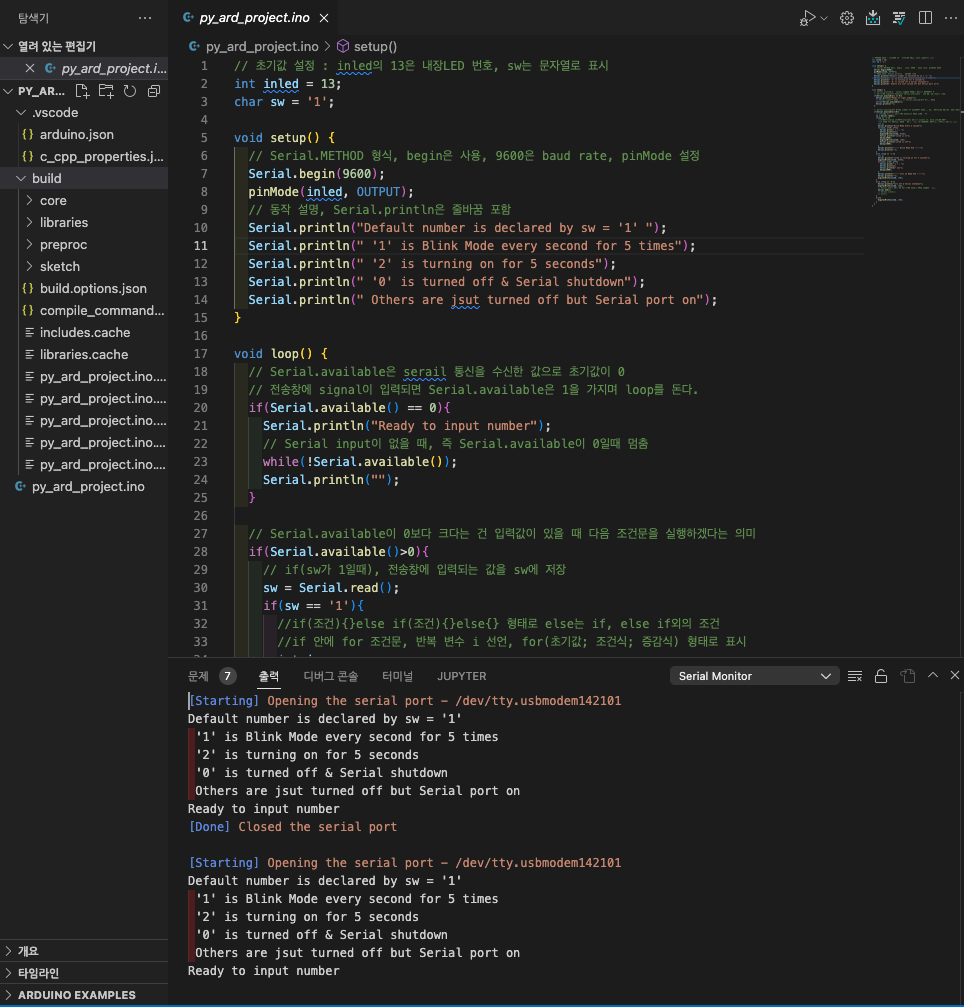
2편에 계속....
'Arduino' 카테고리의 다른 글
| (macOS)[python] Arduino UNO DHT11 sensor DAQ (0) | 2022.11.10 |
|---|---|
| (macOS)[python] Arduino LM35 sensor monitoring (0) | 2022.10.28 |
| (macOS)[python] Arduino UNO DHT11 sensor monitoring (0) | 2022.10.19 |
| (macOS)[python] pyserial을 이용한 Arduino UNO R3 제어 with vscode - 2/2 (0) | 2022.10.18 |
| (macOS)[python] Arduino UNO R3 기본설정 및 준비물 (0) | 2019.10.24 |
- Total
- Today
- Yesterday
- 코로나
- pyserial
- raspberrypi
- DS18B20
- Regression
- MacOS
- github
- sublime text
- Django
- vscode
- Templates
- Raspberry Pi
- DAQ
- CSV
- r
- Pandas
- Model
- arduino
- analysis
- ERP
- template
- server
- git
- 코로나19
- 라즈베리파이
- Python
- 확진
- SSH
- COVID-19
- 자가격리
| 일 | 월 | 화 | 수 | 목 | 금 | 토 |
|---|---|---|---|---|---|---|
| 1 | 2 | 3 | 4 | 5 | ||
| 6 | 7 | 8 | 9 | 10 | 11 | 12 |
| 13 | 14 | 15 | 16 | 17 | 18 | 19 |
| 20 | 21 | 22 | 23 | 24 | 25 | 26 |
| 27 | 28 | 29 | 30 |
